Push Registry Value Using PowerShell And Intune (Microsoft Endpoint Manager)
Simple PowerShell script to update a registry key value
For example, script below is to update Adobe Acrobat DC default language to en_US
Set-ItemProperty -Path "HKLM:\SOFTWARE\WOW6432Node\Adobe\Adobe Acrobat\DC\Language" -Name '(Default)' -value 'en_US'
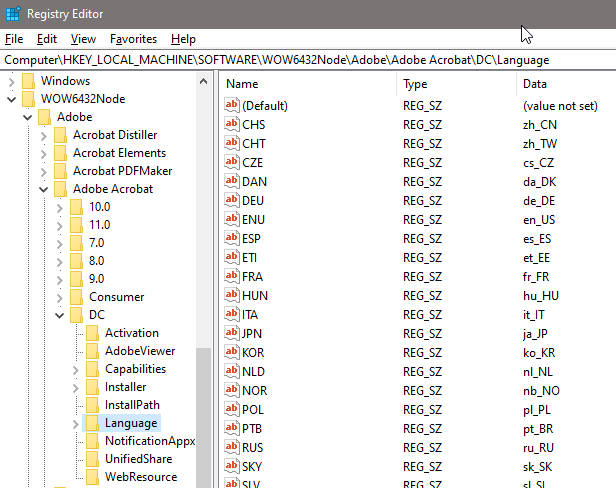
Create your .ps1 file with the desired command and lets upload it to Microsoft Intune (Microsoft Endpoint Manager)
In your Intune portal, go to Devices > Scripts > click Add > select Windows 10
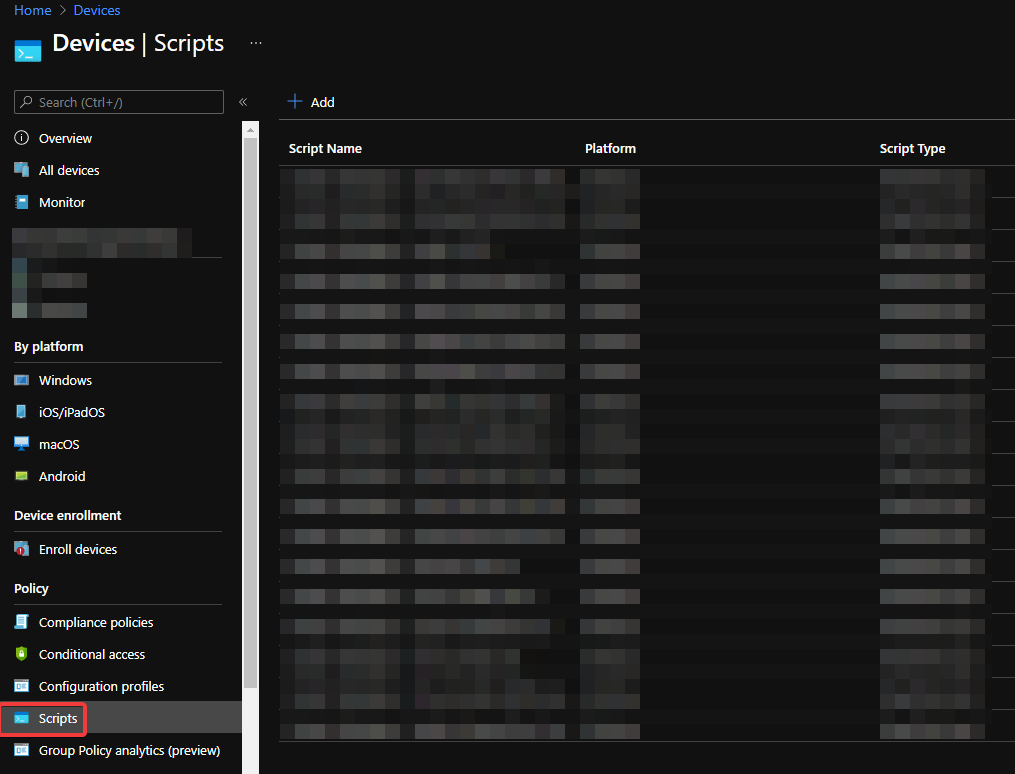
Add the relevant information, if PS script is not too long, you can paste it in the description box for easier future re-use
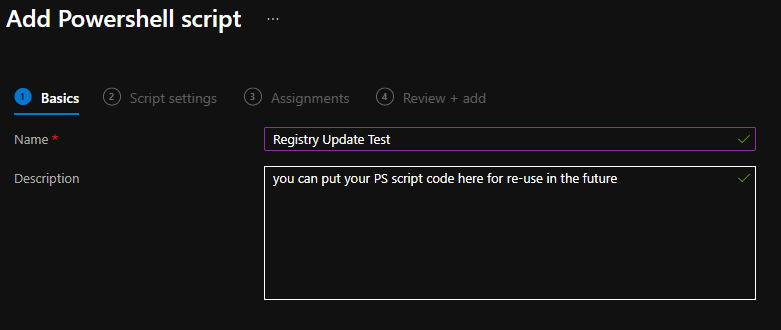
Select Yes on Run Script in 64 bit PowerShell Host
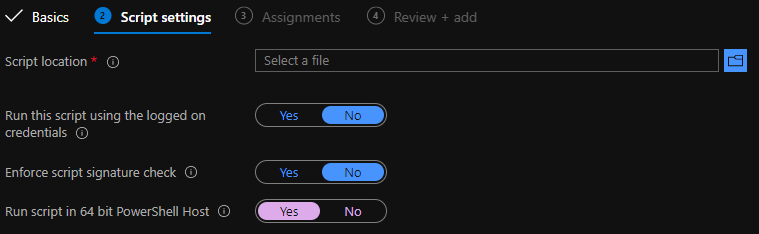
Add the target groups
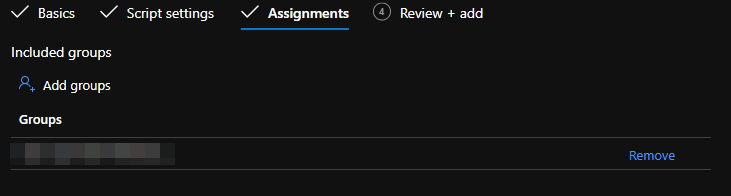
Review and Add > Save
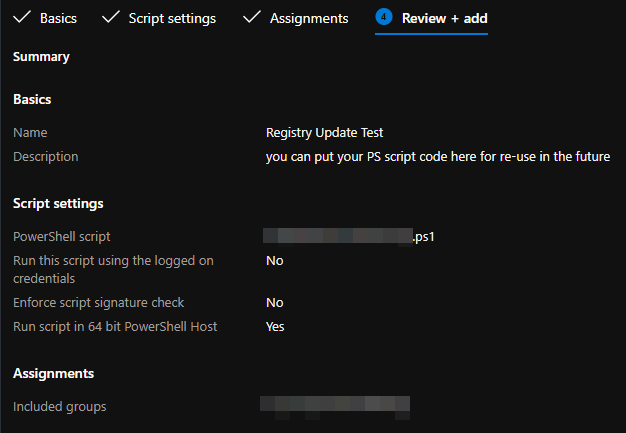
Done!
This may take 15 minutes to take effect and few more minutes before it gets pushed to the end user devices. You may force the devices to sync by going to Windows Settings (WinKey + I) > Account > Access work or school > info > press Sync
and see it in action from the log file located C:\ProgramData\Microsoft\IntuneManagementExtension\Logs\IntuneManagementExtension.log Search for string [PowerShell]
That’s it!